What is my Wi-Fi key / password?
Tips:
- A Wi-Fi key or password is a code needed to gain wireless access to your home network.
- Your Wi-Fi key or password can include numbers, letters or special characters (i.e.!, @, #, etc.).
- Fibe TV Customers using Wi-Fi
Your Fibe TV RG has a default 10-digit Wi-Fi (wireless network) key which can be found on a sticker located on the bottom or side of the Fibe TV RG. Enter this Wi-Fi key into your wireless device to connect to your home network.
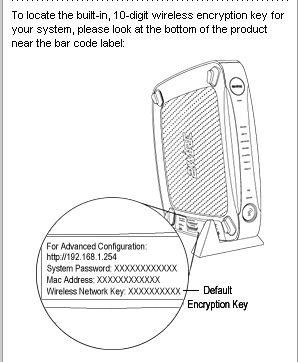
- DSL Broadband Customers
To access your Wi-Fi key or password from any wired computer on your network:
- Open up your Internet browser.
- In the address bar, type in 192.168.100.254 and press Enter.
- This will bring you to the gateway information page.
- If you are using the Actiontec GT724WGR gateway a "What would you like to do?" prompt will appear.
Note:
If you are not using the Actiontec GT724WGR gateway, you may need to navigate to the wireless section of the menu to locate the Wi-Fi key and/or password. (steps 5 – 7 may not apply to you).
- Select manual Setup.
- From the icon selections at the top of the page, choose Wireless Setup.
- Scroll to the bottom of the page to view your Wi-Fi Key (Pre-Shared Key) or Password.
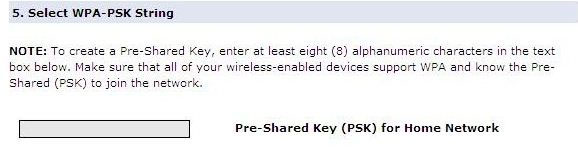
- If the Wi-Fi Key or Password is starred out (i.e. *********), type in a new Wi-Fi Key or Password and click Apply.
Note:
- If you change your Wi-Fi key or password, you will need to update all wireless devices with the Wi-Fi key or password before a connection to the Internet is possible.
- If you have changed your Wi-Fi key or password from the default or are unable to gain access to your authorized Bell MTS gateway to obtain your Wi-Fi key or password, please Contact Us.
- Connecting to your Wi-Fi Extender
To connect to the extender use your existing Wi-Fi network SSID and Password or optionally use the WPS button located at the top of the extender in conjunction with the WPS button on your device.